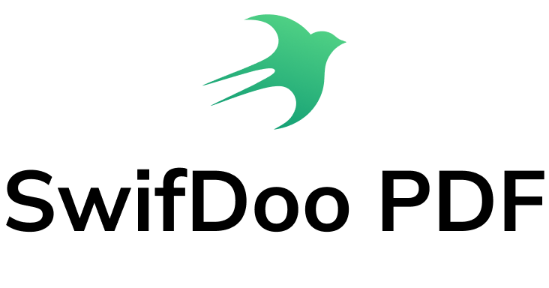Files
The Files app is a built-in file manager on all iOS and iPadOS devices. Since the inception of iOS 15 and iPadOS 15, it has also started to support editing PDF files with some basic features. As it’s preinstalled on Mac and iOS, you can edit PDFs on your iPhone for free.
With the Files app, you can:
- Write/draw on PDFs
- Encrypt PDF files with passwords
- Print PDF multiple pages per sheet and print it as a booklet
- Search keywords in your PDF file
- Annotate PDFs with some small utilities
- Sign PDFs electronically
- Rotate/copy/delete PDF pages and insert black pages
- Highlight PDFs with ease
- Edit forms in PDF files
…
Follow the steps below to edit PDF on your iPhone for free:
- Go to Files and open a PDF file.
- Swipe your iPhone's left side to the right to view the thumbnail page view. Press a page and hold on for a while, and you can edit this page easily.
- Click the pen icon in the bottom navigation bar, and you can write on or highlight your PDFs with different brushes.
- To insert text boxes or shapes, click the plus button in the bottom right corner. Besides, you can add signatures to your PDFs.
- After editing your PDF files, click Done to apply your changes.
That’s all about how to edit PDFs on your iPhone. On an iPad, the steps are nearly the same. In addition, the Files app also serves as a free PDF compressor on an iPhone. If you press your file in the preview, you can compress it and reduce its file size in seconds.
PDF Expert
PDF Expert is a dedicated PDF editing app designed for iPhone, iPad, and Mac. It's a comprehensive PDF editor with dozens of features that allow you to easily manipulate PDFs, making it one of the best Adobe Acrobat alternatives on macOS. More importantly, since this software is available on macOS, iPadOS, and iOS, you can easily synchronize your documents across all your Apple devices.
PDF Expert allows you to:
- Change all the text content
- Insert and update images, or add new graphs
- Add hyperlinks to other pages or external websites
- Highlight important information in your content
- Add comments and stamps to PDFs
- Convert to/from PDF
- Fill out forms and sign documents
…
Here’s how to edit PDFs on iPhones or iPads with PDF Expert in simple steps:
- Download PDF Expert from its website and run it on your MacBook;
- Select Edit PDF on the top toolbar. You’ll see four subsets correspondingly: Text, Image, Link, and Redact;
- No matter what tool you choose, you can then edit your PDF file by clicking the targeted paragraphs, sentences, and images, and adding hyperlinks or redacting PDFs is also easy to follow.
Tips: You can scroll the PDF document with two fingers when there’s an active tool.
Normally, it is Adobe Acrobat that would be the go-to PDF editor when people needed to edit PDF files on an iPhone. PDF Expert remains a position in many ways. It opens documents significantly faster than Adobe Acrobat and has a more user-friendly interface. Moreover, PDF Expert’s pricing plans are much more reasonable than those of Acrobat.
pdfFiller
pdfFiller can meet all your requirements. You can download this application on macOS, Windows, Google Play, and the App Store, as well as use it online straightforwardly. It’s a fully-fledged PDF solution with many functionalities for editing and managing PDF documents. Out of all its features, the most outstanding one is that pdfFiller enables you to share links with others for team collaboration, which boosts productivity a lot!
Here are the main features that pdfFiller can help you use to edit PDFs on your iPhone:
- Edit texts and images in PDFs
- Add new text boxes to PDF files
- Rotate/delete PDF pages
- Fill forms in PDF and edit them with ease
- Add/remove/modify PDF page numbers
- Insert/erase watermarks from PDFs
…
Check out the steps below to edit PDF on your iPhone:
- Get pdfFiller on the App Store;
- Upload a PDF file from your device or cloud storage;
- Edit PDF texts or images with their features. Then save the edited PDF file to your iPhone.
pdfFiller is a very versatile PDF document management system. Once you start to use it, you’ll find how powerful it is to edit PDF files as you wish. Speaking of its pricing, pdfFiller offers three subscription plans: Basic ($8 per month), Plus ($12 per month), and Premium ($15 per month). You can choose the one that fits you most.
Conclusions
This article introduces the 3 best PDF editors for the Apple ecosystem. The Files app is a built-in app, while PDF Expert and pdfFiller are third-party programs that you must download from the App Store. All three of these apps let you edit PDFs on your iPhone without breaking a sweat.