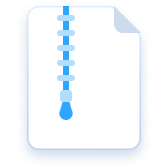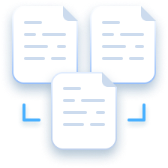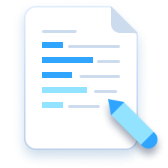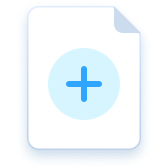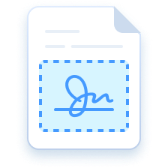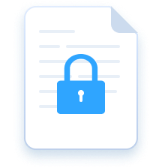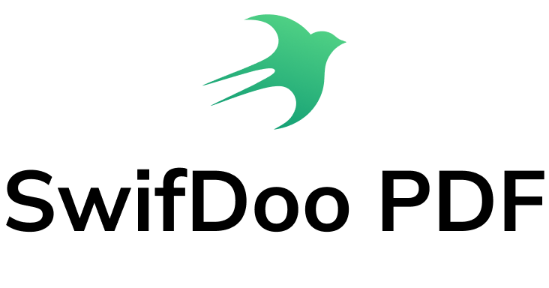Edit PDF
AI-powered PDF Editor for Windows
Add text, links, images or annotations to a PDF document
Supports: Windows · iOS · Android
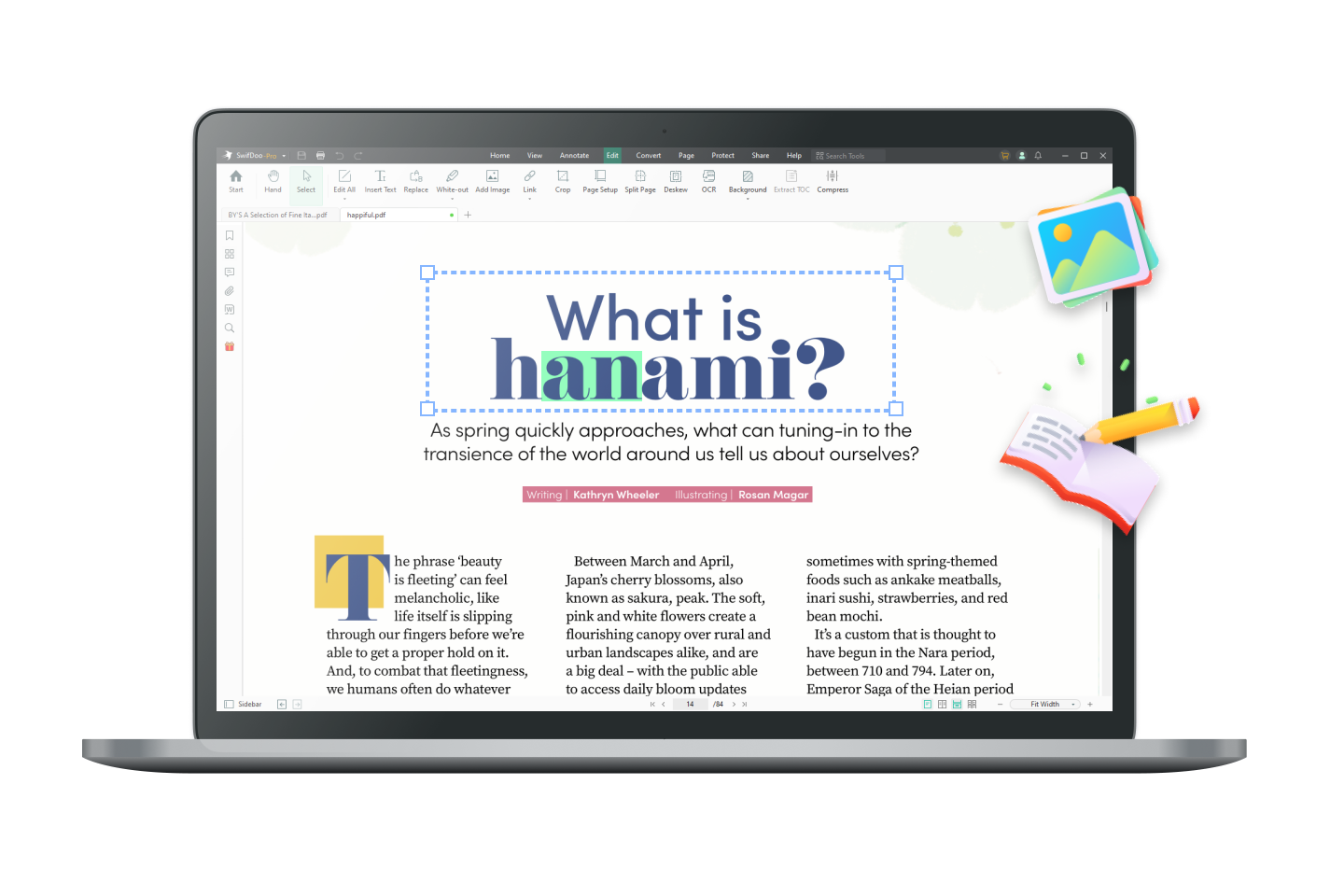
Edit PDF Files as Easily as Word
Do you ever try to save PDF as Word to make it editable? Now, a real PDF editor saves the trouble and can directly edit text in a PDF. PDF editing is not a headache anymore!
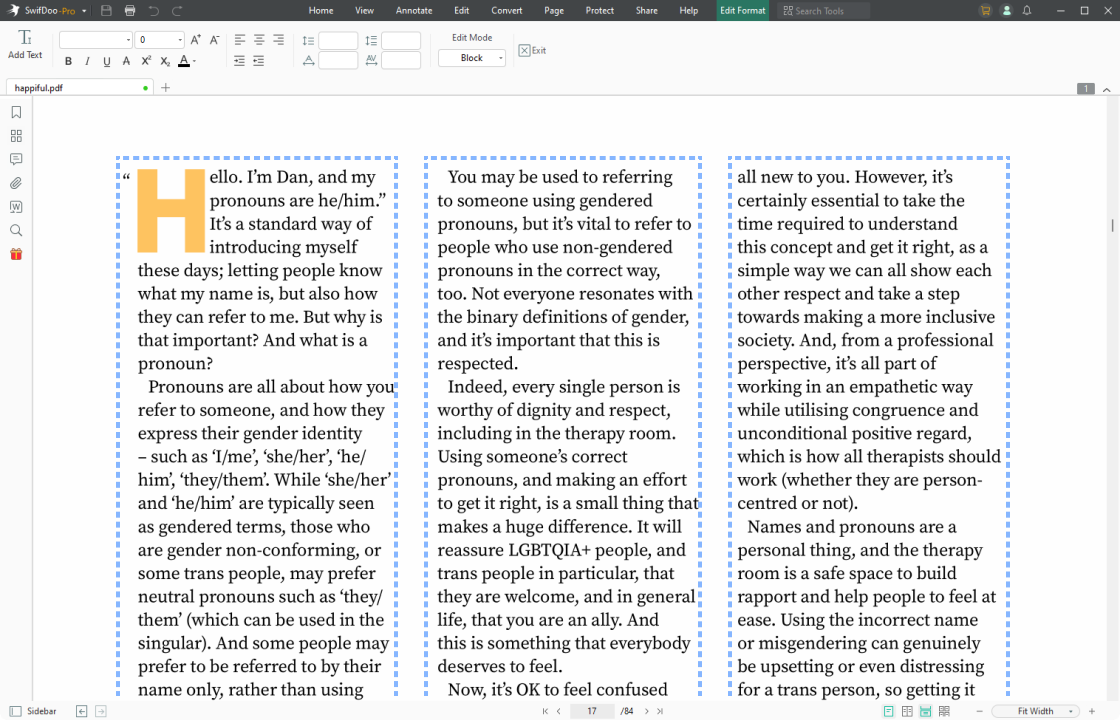
Edit PDF Text in a Breeze
Edit existing text by adding text or text boxes. Or change the PDF font, size, and text color as you would in a Word document. Besides, you have four edit modes to better write on PDF files (block, line, paragraph, and object). You can even search and replace a word to fix all typos.

OCR Scanned PDFs to Recognize Text
Scanned PDFs are not meant for editing, but SwifDoo PDF can perform PDF text recognition. By utilizing this PDF to OCR converter, you can OCR a PDF to convert PDF images to text. A scanned PDF can be converted to an editable and searchable one within a few clicks.

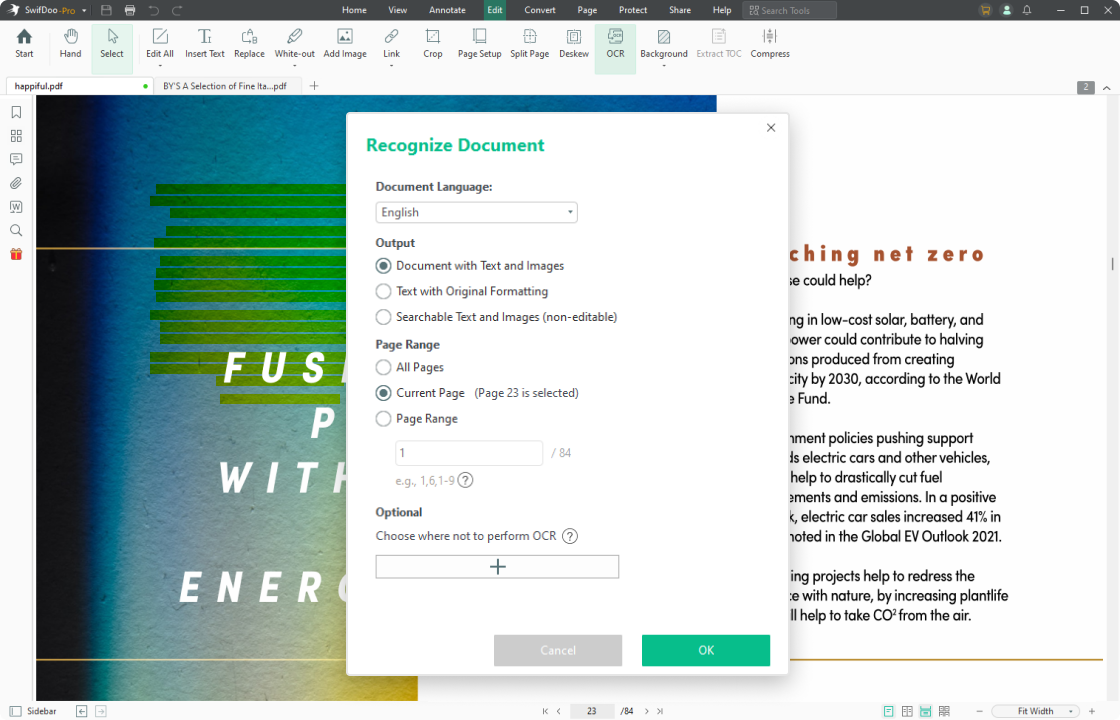
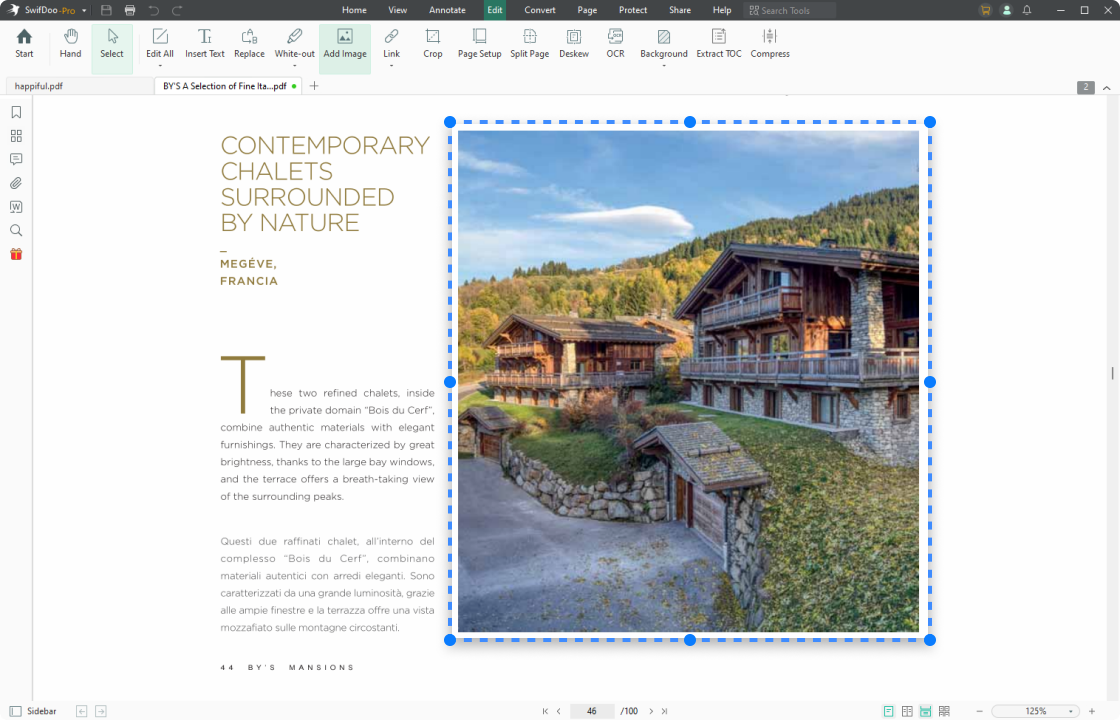
Add and Edit Images in PDF
It’s necessary to add external images to a PDF as additional information. What you can do with SwifDoo PDF is more than this: edit PDF images by changing the rotation, transparency, and size as well.

Add PDF Background
For an enhanced reading experience, you can customize the PDF background by uploading images. In addition, the inbuilt color picker is sure to help you pick your favorite PDF background color. When finished, feel free to change the transparency, position, and scaling.

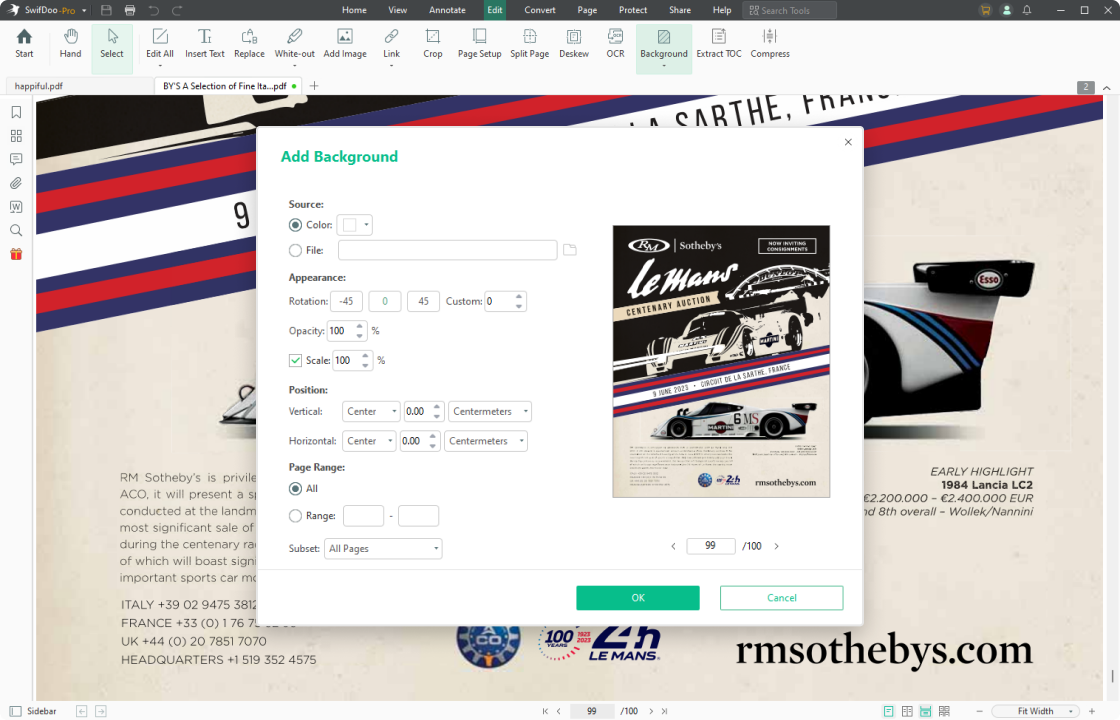
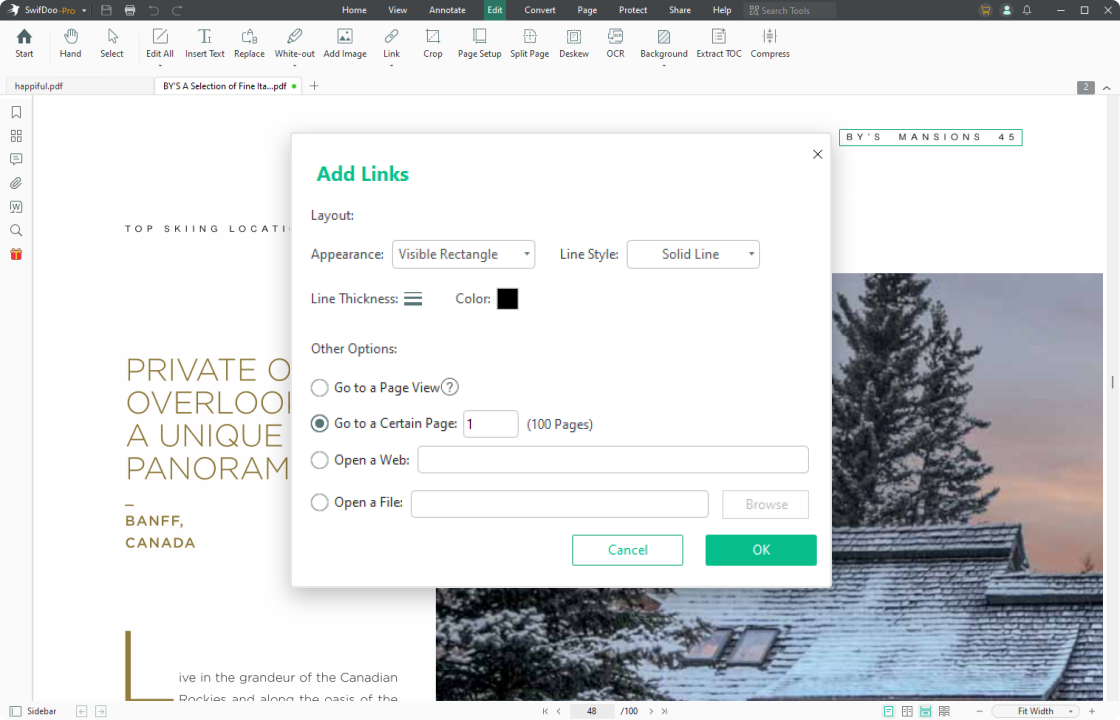
Insert PDF Hyperlinks to Link to a Page
Need PDF hyperlinks to a PDF to improve document readability? SwifDoo PDF can help add links to a PDF so that you can link to a certain part or open external files like videos, audio, or web pages. Furthermore, the link actions and the appearance of PDF hyperlinks (line style, color, and thickness can be changed as per your needs.

Editor Reviews
-
SwifDoo PDF editing tool is a one-stop solution for all your PDF reading and editing needs. It is super easy to use and comes with affordable pricing. We recommend this software highly as it is sure to meet all your PDF editing requirements.

-
SwifDoo PDF editing tool is a one-stop solution for all your PDF reading and editing needs. It is super easy to use and comes with affordable pricing. We recommend this software highly as it is sure to meet all your PDF editing requirements.

How to Edit A PDF
-
1Launch SwifDoo PDF and open a PDF document;
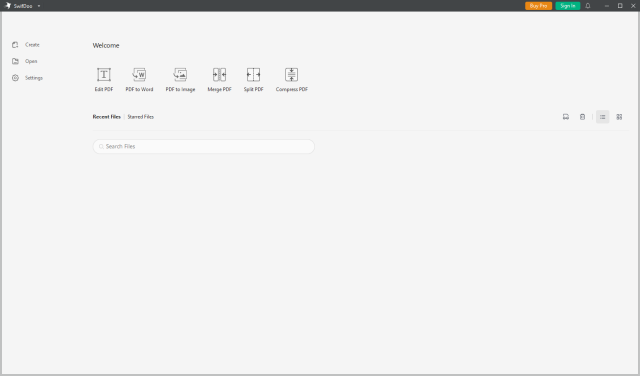
-
2Click Edit to enter the edit mode. Choose an edit mode: Edit All, Edit Text, or Edit Image. Modify the PDF text and change the font alignment or color if needed. Then add images or hyperlinks to the file.
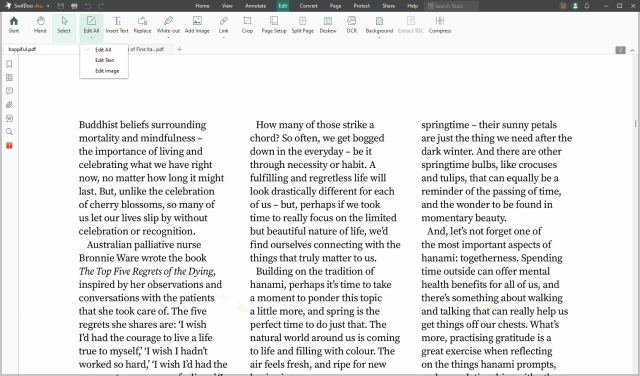
-
3Press Ctrl + S or click Save in the top left to quickly save the changes to this PDF.
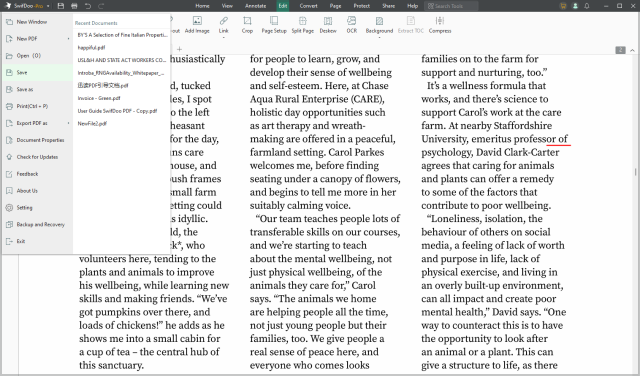
Do More with SwifDoo PDF
FAQs About Editing PDF
-
How do I edit a PDF without Adobe Acrobat?SwifDoo PDF is a reliable and cost-effective PDF editor alternative to Adobe. It incorporates 10 more features to make PDF editing smooth and easy. What's more, PCWorld.com featured SwifDoo PDF in the list of the best PDF editors available.
-
What can I do to make a PDF editable?To make an editable PDF, you can solely click Edit on the main menu to add text and text boxes, insert hyperlinks and images, and crop PDF pages. Alternatively, saving PDF as Word is another way to make a PDF editable.
-
How can I edit a scanned PDF?An OCR engine is needed when it comes to editing a scanned PDF. Go to Edit > OCR, and then choose how you’d like to OCR a PDF. Next, click Apply to recognize text in this PDF. A short time later, your image PDF will be converted to a text-based PDF.
-
Can I edit a PDF in Google Docs?Yes. But Google Docs works to convert this PDF to a Word file, and this word processor can only edit a pure text-based PDF. Once your PDF has complicated formatting and interactive elements, such as graphics and fillable forms, the conversion results are far from expected. That’s why we still recommend a professional PDF editor instead of Google Docs to process this type of file format.
-
What languages are supported by OCR technology?The OCR feature recognizes the following languages: English, German, Spanish, Russian, French, Chinese (Simplified), Chinese (Traditional), Japanese, Korean, Arabic, Czech, Danish, Dutch (Belgian), Greek, Hebrew, Hungarian, Indonesian, Italian, Latin, Malay, Norwegian, Polish, Swedish, Thai, Turkish, and Vietnamese.