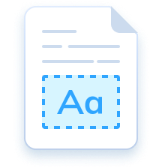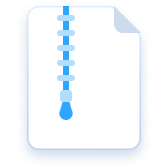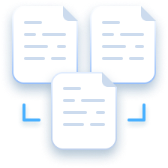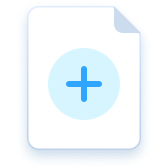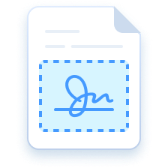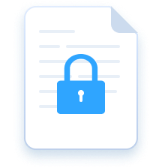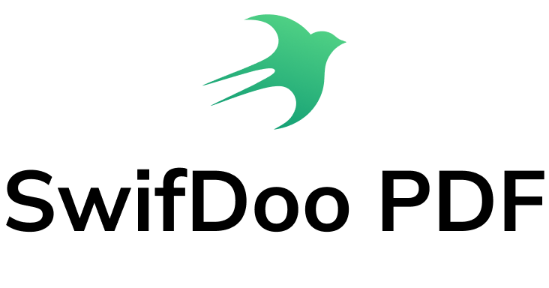Annotate PDF
Complete Package of PDF Annotation Tools
Various types of PDF comments (for clarification and readability) to make the text clearer and more readable
Supports: Windows · iOS · Android
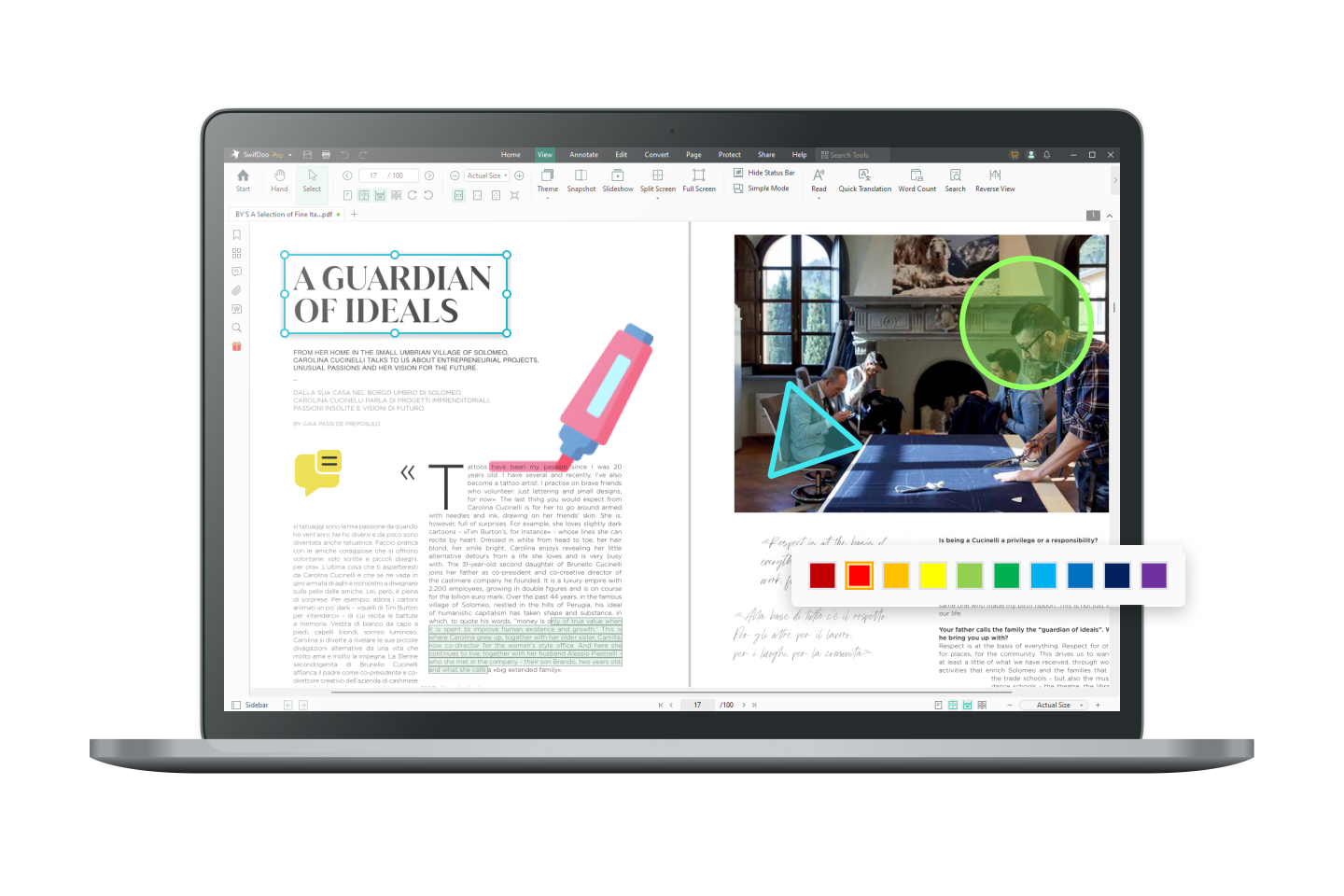
Built-in Annotation Tools that Encourage Collaboration
Various ready-to-use annotation tools and techniques have been integrated to the latest SwifDoo PDF that allow you to work with the PDF more carefully, in-depth and engaging. Adding a new dimension to your PDF presentations, making them more expressive than ever.
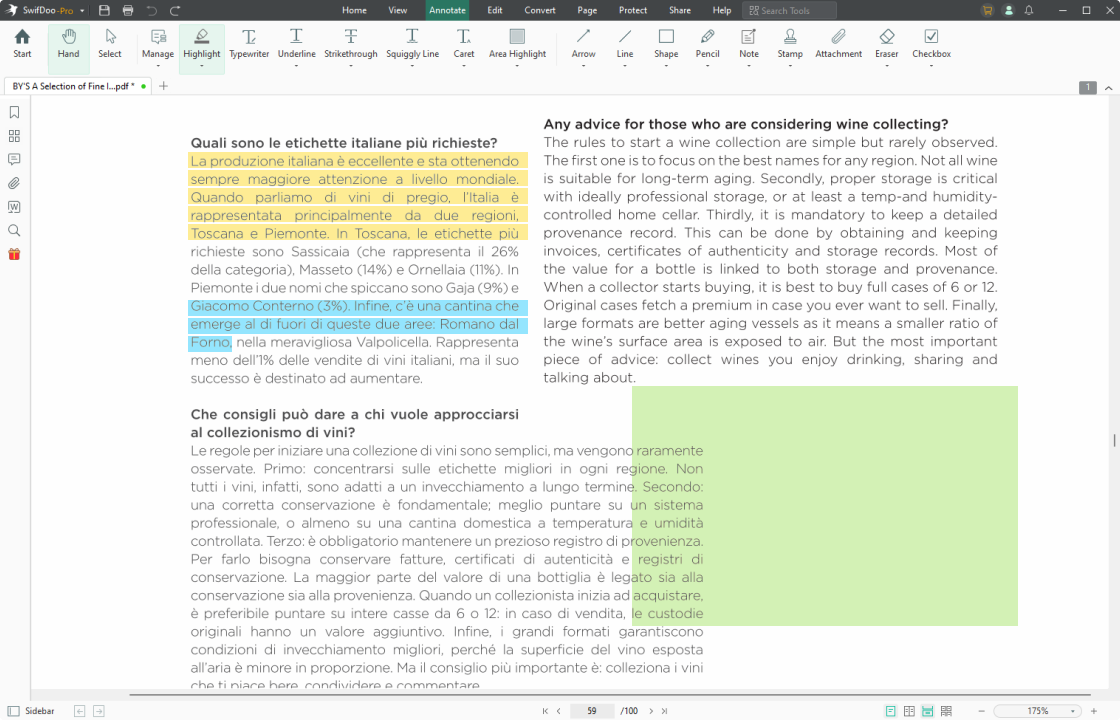
Highlight PDF Text & Area
Highlight a PDF with two types of highlighters in SwifDoo PDF. You can highlight selected text or a drawn rectangular area. It’s a breeze to change the color of the highlighter or remove highlights in a PDF. Use the powerful PDF highlighter to attract attention to specific content.

Mark Up and Draw on A PDF
Mark up a PDF with drawings to keep the conversation effective. Add shapes, freehand lines, arrows, and straight lines to your PDF. Change the color, line thickness, or opacity of the drawings with the handy PDF drawing tools.

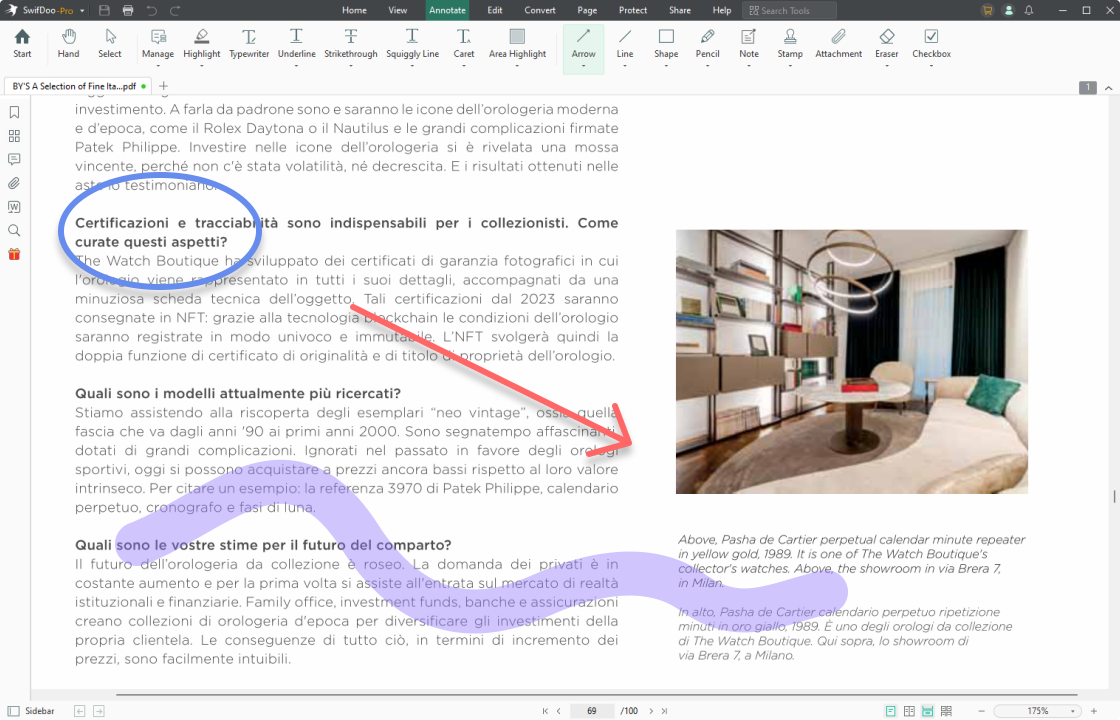

Stamp PDF
Need a PDF stamp creator to label the status of your PDF? Just stamp a PDF by uploading your stamp image, applying a predefined stamp, or creating a dynamic stamp. Customize electronic stamps with names, dates, and times in your PDF.

Add Comments to A PDF
Add a comment to a PDF with a complete set of annotation tools. You can add notes to a PDF, add text, underline text, strikethrough text, and highlight text to provide immediate and visual feedback. Adjust the font size, color, and capacity of comments as needed.


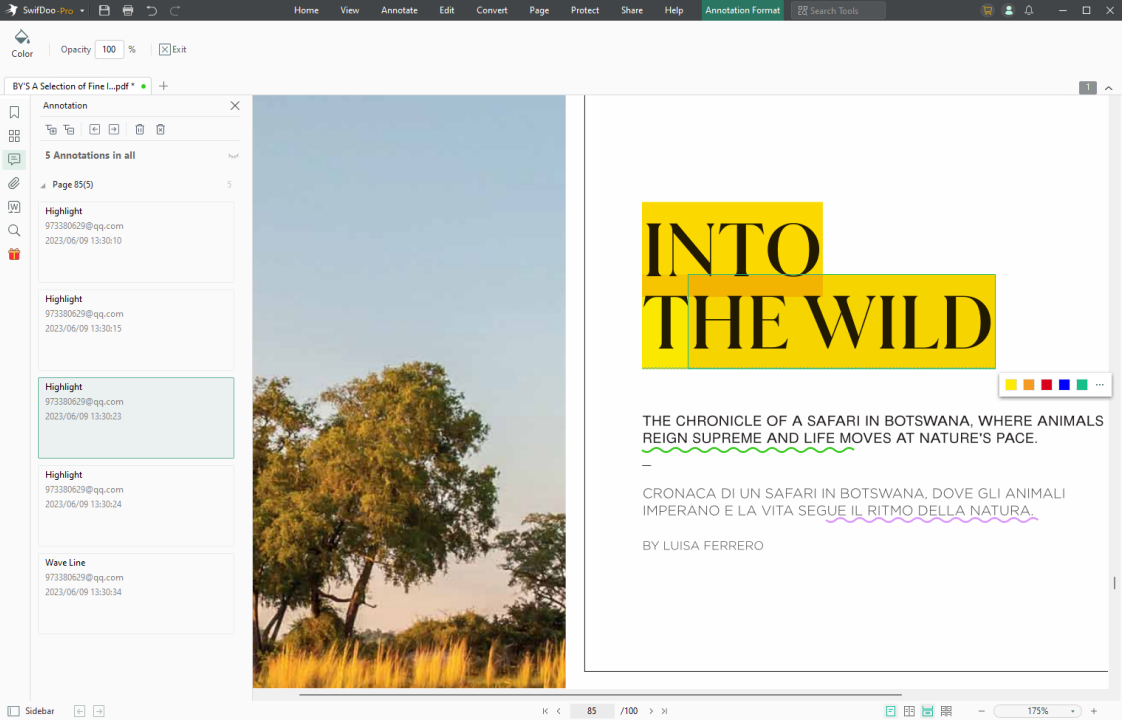
Manage PDF Annotations
View and manage all the annotations in one place. Make edits to the PDF annotations and respond to the comments as clearly as possible.

How to Annotate A PDF
-
1Download and launch SwifDoo PDF, and open a PDF file with it;
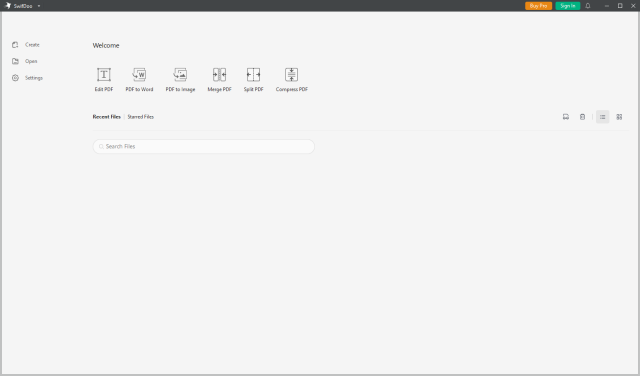
-
2Tap on the Annotate menu and choose an annotation tool;
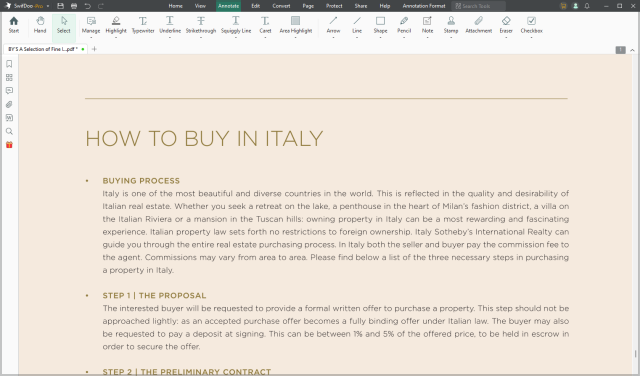
-
3Add PDF annotations to your file on Windows, then save the changes to the PDF.
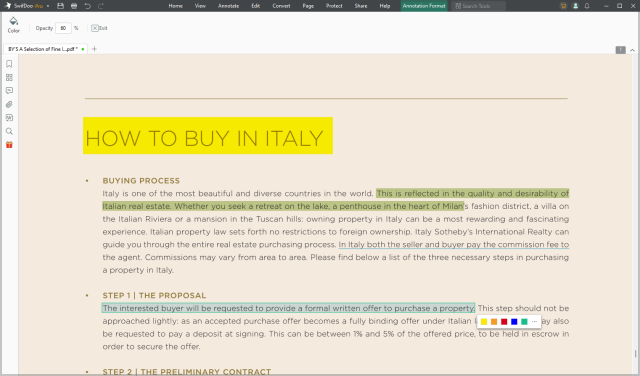
Do More with SwifDoo PDF
FAQs about PDF Annotate
-
What is PDF annotation?PDF annotations are text, notes, files, shapes, or other markup added to a PDF document. They are used to comment on specific content in a PDF to express your thoughts or suggestions. Most commonly used PDF annotations include pop-up notes, text highlights, freehand lines, and circles or rectangles.
-
Why do we annotate PDF text when reading?PDF annotating is to make notable PDF content outstanding and easy to find. It saves users time from going through the entire document. Teachers, proofreaders, and anyone else can annotate PDFs to clearly indicate the improper part. They can also add references or supplementary materials to correct the document. PDF annotating helps improve communication and productivity.
-
Can I annotate a PDF for free?SwifDoo PDF is a reliable software application that enables you to annotate a PDF for free. It offers users a 7-day free trial to access all the annotation features without cost. You can add highlights, notes, text, drawings, and all the necessary annotations and markups.
-
How do I annotate a PDF without Adobe?If you are daunted by the high subscription fees and seeking an alternative to Adobe, then SwifDoo PDF can be your optimal choice. The full set of PDF annotation tools offers flexibility when adding comments to a PDF. Besides, the sleek UI design and reasonable pricing strategy make it an eligible PDF annotator for Windows.
-
Why can’t I annotate a PDF?There are two main possible reasons for the failure to annotate a PDF. If the annotation tools are available but you can’t select any text, your PDF is a scan or an image. You need to run OCR to recognize or convert the PDF to a searchable file. This can be done in SwifDoo PDF. The other cause may be that the PDF is password-protected to restrict annotating. In the latter case, you can’t select any annotation tool. To solve that, remove the password protection from the PDF or enter the password to enable editing.