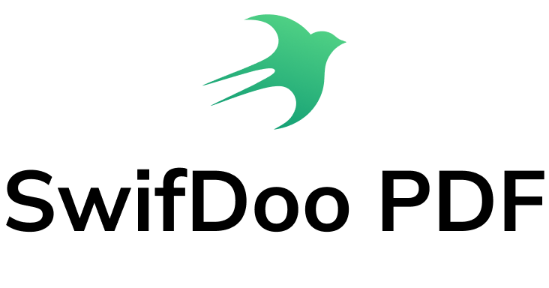Not all programs or software can print on both sides of a PDF, and the instructions on printers might be confusing for new hands to follow. Don’t worry! In this article, you will learn 4 simple methods for how to print double-sided PDF files with different PDF printers. Make certain your printer supports duplex printing. Let’s get started!
Why Do We Need Double-sided Printing
Double-sided printing is printing the front and back of a paper, and it brings several advantages:
- Environmental friendly: Printing on double-sided paper reduces paper waste and consumes less energy.
- Money-saving: This benefit is closely related to the first one. Less paper consumption lowers the cost of a company.
- Less physical space: Since duplex printing uses only half the amount of paper, the printed files take up less space in your office.
Hence, these benefits encourage more people to print double-sided PDF files to cut costs and protect the environment in the meantime.
How to Print Double-Sided PDFs on Windows
For computers running on Windows systems, SwifDoo PDF is an optimal PDF printer. This PDF application allows users to print PDFs on both sides in landscape mode or portrait orientation. Besides, it offers various printing settings to meet users’ requirements. You can customize the color, page range, paper size, and page layout to get your ideal results.
Banner: Print double-sided PDFs swiftly with a few clicks;
Multiple printing options are provided to set your printing preferences;
Batch printing lets you save more time.
Here are the detailed steps to print double-sided PDFs in SwifDoo PDF:
Step 1: Download and install this program;
Step 2: Launch it, then click the file icon below to import your PDF file. You can also drag and drop your file anywhere on the main interface;
Step 3: Tap the Print button on the top task bar;
Step 4: In the Print window, tick the Auto Duplex Printing box, then select Flip on Long Edge or Flip on Short Edge as you like. Press Print.
See! It’s never been difficult to master this skill with the right tool. As an all-in-one PDF software solution, SwifDoo PDF can provide a batch printing service to let you process multiple PDF files with one click. You won’t bother setting printing preferences repeatedly for each file anymore. What’s more, you can easily print a password-protected PDF with the decryption feature of this program, which is a common need for secured documents.
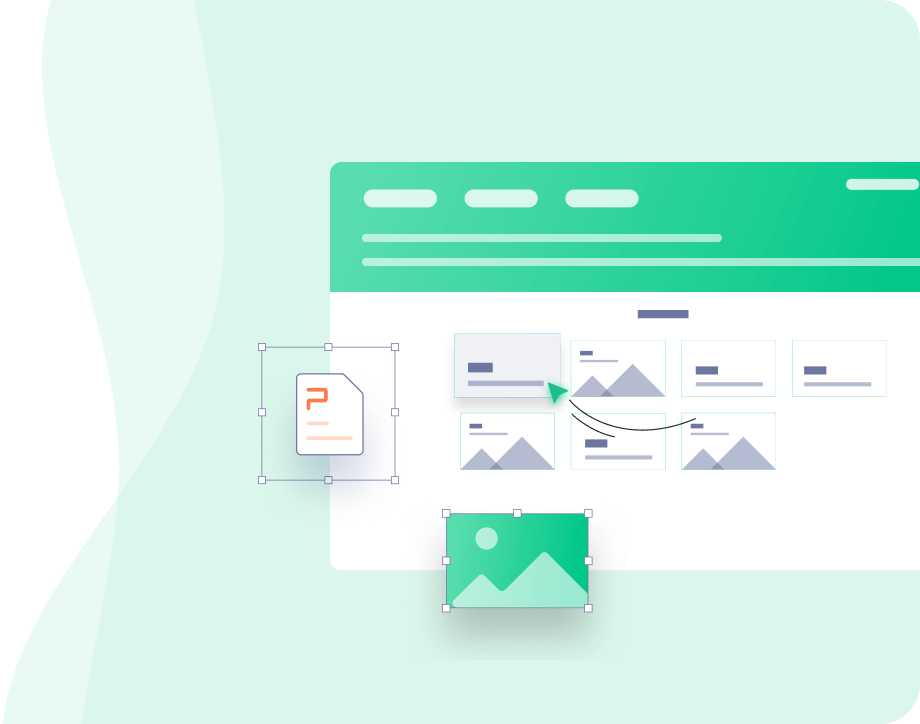
How to Print Double-Sided PDFs on Mac
If you want to print double-sided PDFs on a Mac, Preview can be your first choice. As an inbuilt application of the macOS system, it is a professional viewer and editor for PDFs and images, as well as a good PDF printer. You don’t need to install any new applications to use duplex printing.
The following tutorial is on how to print double-sided PDFs on macOS:
Step 1: Right-click your file, choose Open with, and press Preview from the list;
Step 2: After the file is displayed, hit File and tap the Print button;
Step 3: When the Print dialog pops up, click the drop-down arrow to choose the Layout option below Orientation;
Step 4: Select Long-Edge binding or Short-Edge binding from the menu beside Two-Sided, then tap Print.
All features of Preview are free to use with stable performance. Despite printing, editing and viewing are the meat and potatoes of this program. It supports various image file formats, including JPEG, BMP, and TIFF. Users can view their PDF or image files to add annotations or edit them with basic editing tools.
Note: If the Two-Sided option is grayed off, close “Preview” > go to “System Preferences” > click “Printers & Scanners” > select “Options & Supplies” > click the “Options” tab > activate “Duplex Printing Units” > hit “OK”. Then launch the app again to follow the above method.
How to Print Double-Sided PDFs Online
Online PDF printers are available via common web browsers to get a double-sided PDF paper wherever you need it, as long as you can use the Internet. One of the most popular free online PDF tools is Google Docs. Check how to print double-sided PDFs on Google Docs:
Step 1: Visit the website of this online PDF application and hit Open file picker;
Step 2: Hit Upload, then drop your file to the dialog;
Step 3: Click Print to be redirected to a new page. Press the Print icon again;
Step 4: Select your printer, then click the drop-down arrow beside More settings;
Step 5: In the menu, check the Print on both sides box. Then click Print.
Google Docs allows you to print the front and back of a PDF file online, which improves efficiency and saves you a lot of time when you cannot use a computer. However, the potential danger of information leakage can be a problem. So remember to delete the file from the server on time after printing.
How to Print Double-Sided PDFs from Your Phone
The security risk of online PDF printers is a major concern. Then can you straightforwardly use your phone to print a PDF on both sides when you don’t have a computer? Of course, you can! Connect your phone and printer to the same Wi-Fi network, then learn how to print double-sided PDF files with the following steps.
Android
Step 1: Open your PDF file, click the three-dot tab, and choose Print;
Step 2: Click Select a Printer, then tap your printer. Hit the drop-down arrow, enable the Two-sided feature, and press the Print button.
If the printer cannot be identified by your phone, try this way: go to “Settings” > select “CONNECTIONS” > hit “MORE CONNECTION SETTINGS” to find “Printing” > press “Add service” > choose the brand of your printer > download it.
Note: The steps vary for different Android devices, but the process is the same. You can just follow similar options to finish the process.
iPhone
Step 1: Click your file to open it and tap the Share icon;
Step 2: Find Print on the list, select the target printer, and switch on Double-sided;
Step 3: Set up other printing settings, then hit Print in the upper right corner.
Remember to make sure your printer is compatible with the AirPrint feature.
It’s really simple to use your phone to print a double-sided PDF file while preventing document leakage. But sometimes your phone can’t recognize the printer, and you may have to spend more time figuring out the reason.
Final Words
Whether using a desktop PDF printer, an online tool, or your phone, you can always find different but simple methods to print the file the way you want. You can choose any of these methods that are tailor-made to print double-sided PDFs.