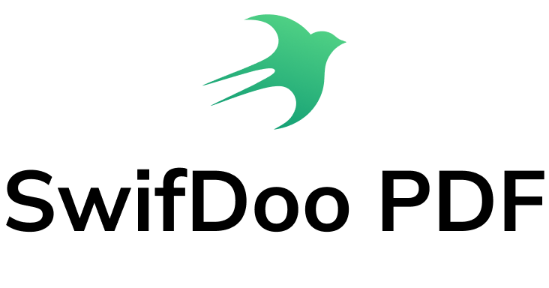How do I change the password on a PDF file? Have you ever wondered this question? You may have a password-protected PDF file that was encrypted by others and want to update the password. No worries when you’re in this situation! In this blog post, we will offer you 4 reliable ways and walk you through the process of changing PDF passwords. Now, let’s dive in and explore all the details.
1. Change PDF Password with SwifDoo PDF
The first tool we recommend for editing PDFs is SwifDoo PDF. It's a fully-fledged PDF editor that supports editing, annotating, converting, and protecting PDFs. With its help, you can easily encrypt and decrypt PDF files, which allows you to change PDF passwords directly.
Steps for changing PDF passwords using SwifDoo PDF:
Step 1. Download and install SwifDoo PDF for your device. It’s compatible with Windows, Mac, iOS, and Android.
Step 2. Open a password-protected PDF in this program. Then, click Protect > Decryption.
Step 3. Enter the preset password to decrypt the PDF file.
Step 4. Tap Encryption and set new passwords for the PDF file.