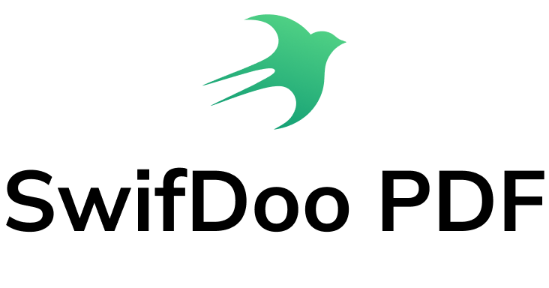Those of you who haven’t been living under a rock for the last two decades or so will probably be familiar with a company by the name of Amazon.
Created by Jeff Bezos, as in Jeff Bezos, the richest man in the world with a net worth of $177 Billion, Amazon started off in Bezos’ basement and began life as a website which only sold books back in 1994, Amazon has gone to become the world’s largest e-commerce store, with a net value of close to $315 Billion!
Needless to say, Amazon is a very important website and business tool, which is what we’re going to be focussing on today. If you’re a buyer on Amazon, knowing how to create an Amazon invoice PDF is essential for your books, but don’t worry, we’ve got you covered.
Here is a quick look at how you can save Amazon invoice as PDF.
Amazon Invoices and Taxes
Let’s face it, we rely on Amazon for a whole host of different things as the company offers rapid delivery times and they stock virtually every type of product that you could imagine.
If you’re a business owner and you do your buying on Amazon, don’t just discard your confirmation emails, receipts, and invoices as the taxman may very well want to see them, or you may very well want the taxman to see them.
When filing your taxes and filling out your tax return you’ll no doubt want to file your expenses as these can be offset against your tax return and you can therefore claim some money back, or save some money at the very least.
Rather than trying to print out endless invoices of business-related Amazon purchases, it is much better to use quality PDF software such as SwifDoo PDF and save your Amazon invoices as PDFs.
PDFs are secure, easy to download, they take up little space, and they can be opened on a multitude of different devices.
In terms of user-friendliness, speed, and efficiency, having an Amazon invoice PDF is certainly well worth doing, particularly around tax season.
How to Save Amazon Invoice as PDF
Okay, so, assuming that you have signed up for SwifDoo PDF, if you do wish to get your Amazon invoices and convert them into PDFs, here’s what you need to do.
Step 1: Begin by signing into your Amazon account and then making your way over to the "Your Orders" page.
Step 2: Next, below the order number of the purchase you want the invoice for, click and select the "Invoice" button.
Step 3: Now, at the top of the order summary page, click on the "View or print invoice" button.
Step 4: Once you have selected the PDF you require, click on "Print to PDF" function on your browser of choice.
Step 5: Now you can print your Amazon invoice PDF, or save it as a PDF for your records.