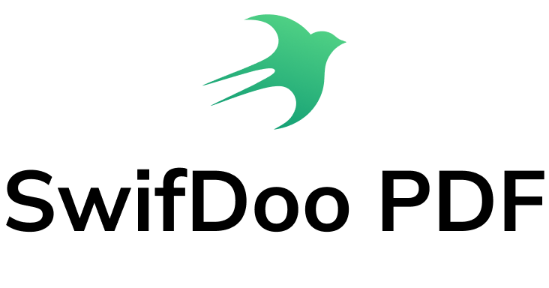A header and a footer are two areas appearing at the top and bottom of a file page respectively. They are commonly used to display some supplementary information for the document. Typically, you can insert page numbers, footnotes, dates or logos into the headers and footers. But, do you know how to add headers and footers to a PDF document?
- hello
- yes
- ok
- A
- B
- C
- D
When it comes to adding headers and footers to a PDF file, it’s always challenging. To help with that, this post will introduce 3 easiest ways to add headers and footers to PDFs.
Add Headers and Footers to PDFs on Windows
SwifDoo PDF
SwifDoo PDF provides a simple way to add headers and footers to PDF pages. With this powerful PDF program on Windows, you are able to insert text such as a filename, or an image such as a company logo into the headers or footers of a PDF. You can choose the font sizes, font colors and where to insert the headers or footers. When it’s not necessary to add headers and footers to every page, SwifDoo PDF enables you to select only some pages in a PDF.
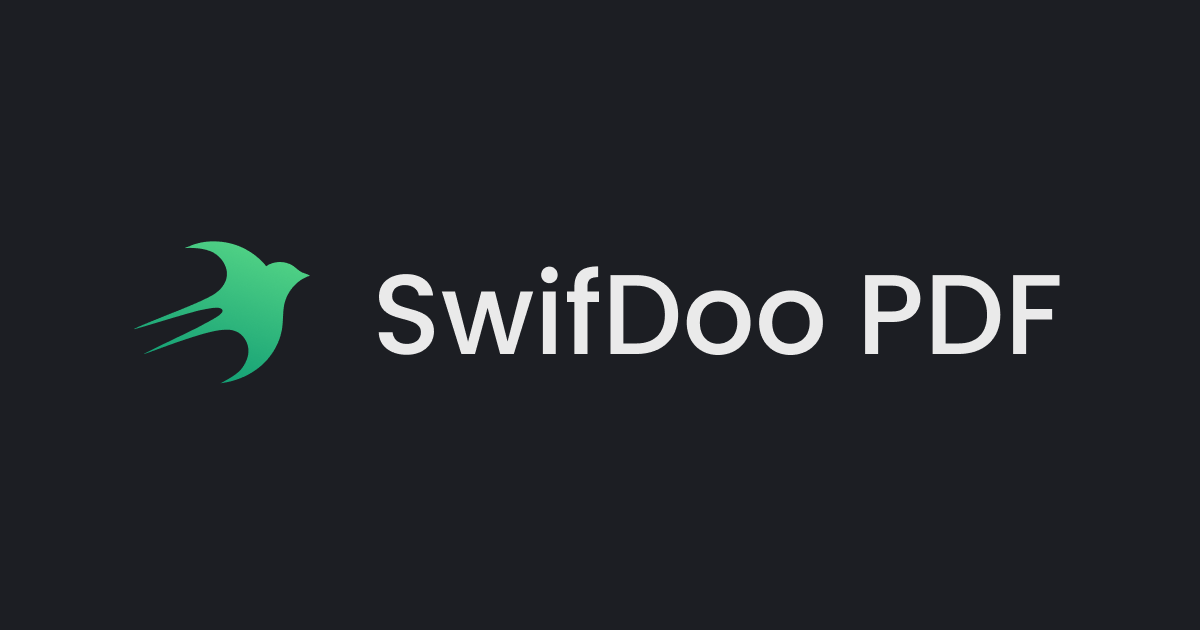
Install Windows 10 from USB: A Thorough Guide
Install Windows 10 from USB: A Thorough Guide
READ MORE >Tips: If you are new to SwifDoo PDF, you can enjoy a 7-day free trial without registration.
Follow the steps below to add headers and footers to a PDF document.
Add text to the headers and footers of PDF pages.
Step 1:Free download and launch SwifDoo PDF on your Windows PC. Click Open in the home window to import the PDF file you want to add headers and footers to;
Step 2: Go to Page on the top toolbar. Choose Header and Footer, then select Manage Headers & Footers in the drop down menu;
Step 3: In the pop-up Edit Headers & Footers dialog box, enter the text into an appropriate box such as Header Left. The entered words will be inserted into the headers.
Click the input field such as Footer Middle, then hit Insert Date to choose a format such as <<mm/dd/yyyy>>. The default date is the day when you are adding the headers and footers. If you want to change the time, replace the mm, dd, and yyyy with correct numbers;
Step 4: Hit Page Range to enter a specific page range to add headers and footers. You can alter the margin and other options within the interface. If needed, you can insert page numbers to headers and footers as well;
Step 5: Press OK button.
Add images to the headers and footers of PDF pages.
Step 1: Choose Advanced on the top. Select Watermark and click plus icon in the drop-down list;
Step 2: In the Add Watermark dialog box, tick the checkbox beside File and click Browse to select the picture you are to insert into the headers and footers. It should be noted that you’d better to size the image in advance;
Step 3: Choose Range field to type in the ranges of pages. Make necessary changes to the image position and other options;
Step 4: Hit OK.
By adding watermarks, you can insert images to the sections of headers and footers in a PDF file. After completing adding headers and footers to a PDF, go to “SwifDoo” in the upper left corner to save the file with a name.
When the need arises, you can choose the “Edit Headers & Footers” under “Header and Footer” menu to change the existing settings. If you no longer want these headers and footers, the “Remove Headers & Footers” feature can help delete all the text headers and footers in the document. For watermarks, you can go to choose “Delete Watermark” under the “Watermark” to delete all them in headers and footers.
Apart from adding headers and footers to PDFs, SwifDoo PDF is also able to perform much more PDF tasks including PDF converting, PDF compressing and PDF annotating.
Add Headers and Footers to PDFs on Mac
Wondershare PDFelement
PDFelement is a multi-featured PDF application applicable to Mac OS. It enables users to comment, sign, convert PDFs and more. This software can insert text and images to headers and footers in a PDF with ease. Before adding headers and footers to PDF pages, you can specify the page ranges, position, font style and other settings.
Step 1: Go to Edit and Header & Footer;
Step 2: Choose Add Header & Footer and click plus icon to get into Header & Footer dialog box;
Step 3: Enter the text and change the default settings of position, page range and so on;
Step 4: Press Save and Apply to complete adding headers and footers.
When you need to delete the headers and footers, you can choose the “Edit Header & Footer” under “Header & Footer” menu to remove them from the file. To insert images to the headers and footers, you can use its “Watermark” feature. The image position and size can be adjusted to fit the page.
In addition to adding headers and footers to PDFs, Wondershare PDFelement has a lot of other popular PDF features. Thus, when Mac users want to find another PDF tool more powerful than Preview (the native application on Mac), this comprehensive PDF software might be a good option.
But if you are reluctant to install any program on your PC, you may consider using a web-based PDF tool. In the coming part, Online2PDF will be introduced for adding headers and footers online.
Add Headers and Footers to PDFs Online
Online2PDF is a handy online tool to add headers and footers to PDF pages. Moreover, this web-based software allows users to convert, merge PDFs, rotate, extract PDF pages.
Step 1: Go to Online2PDF website, then choose Header / footer on its page;
Step 2: Click Select files or drag and drop them to the interface;
Step 3: Choose left, middle or right position to add the filename or page number to the headers and footers. You can use the templates in the drop down list to edit the headers and footers. Or you can directly enter the text in the box. Hit Convert to implement the changes.
When the process is finished, the exported PDF will appear at the bottom of the browser. Click the file to download and save. The headers and footers will be displayed on every PDF page. If you want to delete them in the future, just upload the file to the workplace, tick the “Cover margins with white color” and click “Convert”. Then you can remove the headers and footers from your PDF by overlapping the margins.
For those who need to add the same headers and footers to all pages, and do not require inserting pictures to headers and footers, Online2PDF may meet your need. Since this tool is completely free and has no limitations for how many files you can process per day, it might outperform many other online software.
Conclusion
Whenever you create a formal report or graduation thesis, it may require headers and footers as these are essential elements to make your file more professional. Moreover, if you add your company logo and name in the headers and footers, they may be helpful for advertising. Since headers and footers are so important, it’s necessary to know how to add them to documents.
SwifDoo PDF is an all-inclusive PDF solution to Windows users. You can find a wide range of features in its application, including adding headers and footers to PDFs. In addition, SwifDoo PDF has a clean and intuitive user interface, thus every first-time user is able to quickly navigate to the tool they need. Using SwifDoo PDF productivity software will save you much time and energy.